[艾薇资讯原创]Aria2整合KODExplorer实现自建离线下载网盘文章源自技术奇点-https://www.xerer.com/archives/23290.html
随着大家的福利视频变成净网公告30秒,现在使用百度网盘迅雷离线基本是废了,115网盘又太贵,那有大家什么办法可以方便有安全地离线呢?文章源自技术奇点-https://www.xerer.com/archives/23290.html
文章源自技术奇点-https://www.xerer.com/archives/23290.html
今天艾薇资讯给大家带来的这个Aria2整合KODExplorer自建可离线下载的网盘就算是一个比较折中的方案了。在教程开始之前开始先简要介绍一下Aria2和KODExplorer。文章源自技术奇点-https://www.xerer.com/archives/23290.html
文章源自技术奇点-https://www.xerer.com/archives/23290.html
Aria2是一个开源的命令行下载工具,其实很多那种小的下载工具都是内置的这个,比如之前分享给大家的百度网盘不限速下载工具pandownload就是利用的Aria2。总之Aria2是一款你强到无法想象的下载工具~文章源自技术奇点-https://www.xerer.com/archives/23290.html
文章源自技术奇点-https://www.xerer.com/archives/23290.html

KODExplorer是一位国人开发者精心打造出来的文件管理器。KODExplorer非常小巧,对安装环境的要求也不高,甚至连MySQL都不需要用到,但KODExplorer的功能却是强大到令人难以置信的。文章源自技术奇点-https://www.xerer.com/archives/23290.html
文章源自技术奇点-https://www.xerer.com/archives/23290.html
现在我们进入正题,开始折腾~文章源自技术奇点-https://www.xerer.com/archives/23290.html
文章源自技术奇点-https://www.xerer.com/archives/23290.html
首先在这里我们要先准备一台VPS或者独立服务器,系统安装CentOS6X64位,使用Xshell登录你的机器。文章源自技术奇点-https://www.xerer.com/archives/23290.html
文章源自技术奇点-https://www.xerer.com/archives/23290.html
我们先编译安装Aria2,因为直接添加第三方源来安装的Aria2版本都太旧,使用起来不方便,还有一些问题。但编译Aria2最新版本对编译器gcc的版本又有要求,CentOS默认安装的gcc版本太低会导致编译失败,所以我们要先装一个高版本的gcc编译器。文章源自技术奇点-https://www.xerer.com/archives/23290.html
文章源自技术奇点-https://www.xerer.com/archives/23290.html
下载repo配置文件:文章源自技术奇点-https://www.xerer.com/archives/23290.html
复制以下代码:文章源自技术奇点-https://www.xerer.com/archives/23290.html
wget https://copr.fedoraproject.org/coprs/rhscl/devtoolset-3/repo/epel-6/rhscl-devtoolset-3-epel-6.repo -O /etc/yum.repos.d/rhscl-devtoolset-3-epel-6.repo文章源自技术奇点-https://www.xerer.com/archives/23290.html
文章源自技术奇点-https://www.xerer.com/archives/23290.html
安装开发者工具集:文章源自技术奇点-https://www.xerer.com/archives/23290.html
复制以下代码:文章源自技术奇点-https://www.xerer.com/archives/23290.html
yum install devtoolset-3-gcc devtoolset-3-gcc-c++ devtoolset-3-binutils devtoolset-3-gcc-gfortran文章源自技术奇点-https://www.xerer.com/archives/23290.html
文章源自技术奇点-https://www.xerer.com/archives/23290.html
启用工具集内的新版gcc:文章源自技术奇点-https://www.xerer.com/archives/23290.html
复制以下代码:文章源自技术奇点-https://www.xerer.com/archives/23290.html
scl enable devtoolset-3 bash文章源自技术奇点-https://www.xerer.com/archives/23290.html
文章源自技术奇点-https://www.xerer.com/archives/23290.html
查看gcc版本:文章源自技术奇点-https://www.xerer.com/archives/23290.html
复制以下代码:文章源自技术奇点-https://www.xerer.com/archives/23290.html
gcc --version文章源自技术奇点-https://www.xerer.com/archives/23290.html
文章源自技术奇点-https://www.xerer.com/archives/23290.html
回显的内容中含有4.9.2则说明成功,如图所示:文章源自技术奇点-https://www.xerer.com/archives/23290.html

现在来下载Aria2:文章源自技术奇点-https://www.xerer.com/archives/23290.html
复制以下代码:文章源自技术奇点-https://www.xerer.com/archives/23290.html
wget https://github.com/aria2/aria2/releases/download/release-1.32.0/aria2-1.32.0.tar.gz文章源自技术奇点-https://www.xerer.com/archives/23290.html
文章源自技术奇点-https://www.xerer.com/archives/23290.html
解压:文章源自技术奇点-https://www.xerer.com/archives/23290.html
复制以下代码:文章源自技术奇点-https://www.xerer.com/archives/23290.html
tar xzvf aria2-1.32.0.tar.gz文章源自技术奇点-https://www.xerer.com/archives/23290.html
文章源自技术奇点-https://www.xerer.com/archives/23290.html
进入到解压后的目录中:文章源自技术奇点-https://www.xerer.com/archives/23290.html
文章源自技术奇点-https://www.xerer.com/archives/23290.html
进入到解压后的目录中:文章源自技术奇点-https://www.xerer.com/archives/23290.html
复制以下代码:文章源自技术奇点-https://www.xerer.com/archives/23290.html
cd aria2-1.32.0文章源自技术奇点-https://www.xerer.com/archives/23290.html
文章源自技术奇点-https://www.xerer.com/archives/23290.html
配置:文章源自技术奇点-https://www.xerer.com/archives/23290.html
复制以下代码:文章源自技术奇点-https://www.xerer.com/archives/23290.html
./configure文章源自技术奇点-https://www.xerer.com/archives/23290.html
文章源自技术奇点-https://www.xerer.com/archives/23290.html
编译:文章源自技术奇点-https://www.xerer.com/archives/23290.html
复制以下代码:文章源自技术奇点-https://www.xerer.com/archives/23290.html
make文章源自技术奇点-https://www.xerer.com/archives/23290.html
文章源自技术奇点-https://www.xerer.com/archives/23290.html
安装:文章源自技术奇点-https://www.xerer.com/archives/23290.html
复制以下代码:文章源自技术奇点-https://www.xerer.com/archives/23290.html
make install文章源自技术奇点-https://www.xerer.com/archives/23290.html
文章源自技术奇点-https://www.xerer.com/archives/23290.html
关闭CentOS6的防火墙:文章源自技术奇点-https://www.xerer.com/archives/23290.html
复制以下代码:文章源自技术奇点-https://www.xerer.com/archives/23290.html
service iptables stop文章源自技术奇点-https://www.xerer.com/archives/23290.html
文章源自技术奇点-https://www.xerer.com/archives/23290.html
启动Aria2:文章源自技术奇点-https://www.xerer.com/archives/23290.html
复制以下代码:文章源自技术奇点-https://www.xerer.com/archives/23290.html
aria2c --enable-rpc --rpc-listen-all --rpc-allow-origin-all --rpc-secret=xxxxx -c --dir /root/downloads -D文章源自技术奇点-https://www.xerer.com/archives/23290.html
文章源自技术奇点-https://www.xerer.com/archives/23290.html
重要:为了安全起见,请将上面代码中的xxxxx替换成你的一个随机密码,随便输入几个字母和数字组合即可。文章源自技术奇点-https://www.xerer.com/archives/23290.html
现在来安装宝塔面板:文章源自技术奇点-https://www.xerer.com/archives/23290.html
复制以下代码:文章源自技术奇点-https://www.xerer.com/archives/23290.html
yum install -y wget && wget -O install.sh http://download.bt.cn/install/install.sh && sh install.sh文章源自技术奇点-https://www.xerer.com/archives/23290.html
文章源自技术奇点-https://www.xerer.com/archives/23290.html
面板装好,来安装一个LNMP环境,组件只需要选择Nginx和PHP即可,不需要选择MySQL和phpMyAdmin,如图所示:文章源自技术奇点-https://www.xerer.com/archives/23290.html
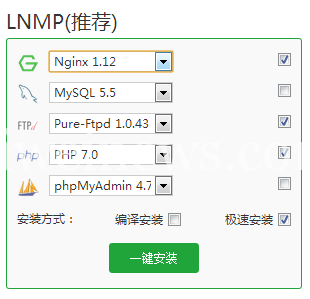
文章源自技术奇点-https://www.xerer.com/archives/23290.html
环境装好,新建一个网站,绑定你的域名以及新建一个FTP账户。进入到你的网站根目录。文章源自技术奇点-https://www.xerer.com/archives/23290.html
文章源自技术奇点-https://www.xerer.com/archives/23290.html
下载AriaNg前端面板:文章源自技术奇点-https://www.xerer.com/archives/23290.html
文章源自技术奇点-https://www.xerer.com/archives/23290.html
AriaNg的Github项目地址:https://github.com/mayswind/AriaNg文章源自技术奇点-https://www.xerer.com/archives/23290.html
文章源自技术奇点-https://www.xerer.com/archives/23290.html
当前最新版是0.2.0:https://github.com/mayswind/AriaNg/releases/download/0.2.0/aria-ng-0.2.0.zip文章源自技术奇点-https://www.xerer.com/archives/23290.html
文章源自技术奇点-https://www.xerer.com/archives/23290.html
解压压缩包,将AriaNg面板的所有文件上传到你的网站根目录。现在打开你的网站地址应该就能看到AriaNg的面板页面了。文章源自技术奇点-https://www.xerer.com/archives/23290.html
文章源自技术奇点-https://www.xerer.com/archives/23290.html
点击AriaNg设置-RPC,在Aria2 RPC密钥中输入我刚才让你们启动Aria2时设置的密码,如图:文章源自技术奇点-https://www.xerer.com/archives/23290.html
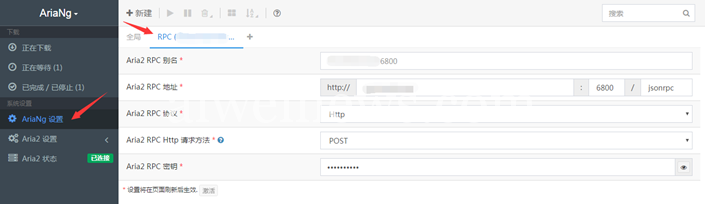
文章源自技术奇点-https://www.xerer.com/archives/23290.html
点击Aria2状态现在应该已经成功连接上了:文章源自技术奇点-https://www.xerer.com/archives/23290.html
文章源自技术奇点-https://www.xerer.com/archives/23290.html
複製代碼文章源自技术奇点-https://www.xerer.com/archives/23290.html
http://osdgzjx2m.bkt.clouddn.com/20170731191223.png文章源自技术奇点-https://www.xerer.com/archives/23290.html
文章源自技术奇点-https://www.xerer.com/archives/23290.html
现在回到宝塔面板中,在你的站点根目录下新建一个目录命名为:cloud。接着进入到cloud目录中。文章源自技术奇点-https://www.xerer.com/archives/23290.html
文章源自技术奇点-https://www.xerer.com/archives/23290.html
下载KODExplorer:文章源自技术奇点-https://www.xerer.com/archives/23290.html
文章源自技术奇点-https://www.xerer.com/archives/23290.html
KODExplorer项目地址:https://github.com/kalcaddle/KodExplorer文章源自技术奇点-https://www.xerer.com/archives/23290.html
文章源自技术奇点-https://www.xerer.com/archives/23290.html
当前最新版为3.46:https://github.com/kalcaddle/KodExplorer/archive/3.46.zip文章源自技术奇点-https://www.xerer.com/archives/23290.html
文章源自技术奇点-https://www.xerer.com/archives/23290.html
注:LALA的这篇文章中使用的是3.46最新版,但最新版限制10个用户,也就是说如果你打算将这个网盘公开的话,那么最多只能供给10个账号。要去除这个限制除了购买他们的授权外,LALA还有一个办法就是下载旧版本使用,版本号低于3.22的都是没有这个限制的。文章源自技术奇点-https://www.xerer.com/archives/23290.html
文章源自技术奇点-https://www.xerer.com/archives/23290.html
解压压缩包,将KODExplorer的所有文件都上传到你站点的cloud目录中。文章源自技术奇点-https://www.xerer.com/archives/23290.html
文章源自技术奇点-https://www.xerer.com/archives/23290.html
打开你的网站域名在后面加上/cloud即可看到KODExplorer的安装界面了:文章源自技术奇点-https://www.xerer.com/archives/23290.html
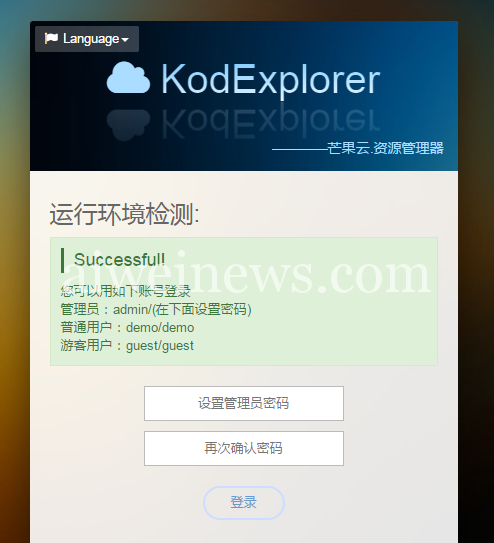
文章源自技术奇点-https://www.xerer.com/archives/23290.html
输入管理员的密码即可安装成功,现在可以看到你的KODExplorer登录界面了:文章源自技术奇点-https://www.xerer.com/archives/23290.html
文章源自技术奇点-https://www.xerer.com/archives/23290.html
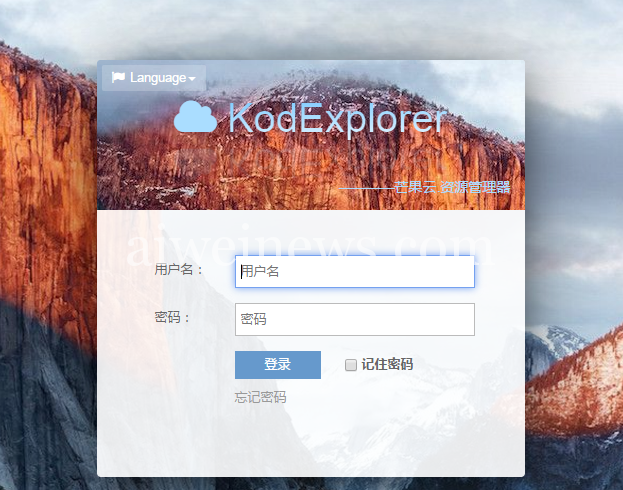
登录进去首先点击右上角你的账户名字打开系统设置-用户与分组,将默认的demo和guest这两个用户删除掉,如图:文章源自技术奇点-https://www.xerer.com/archives/23290.html
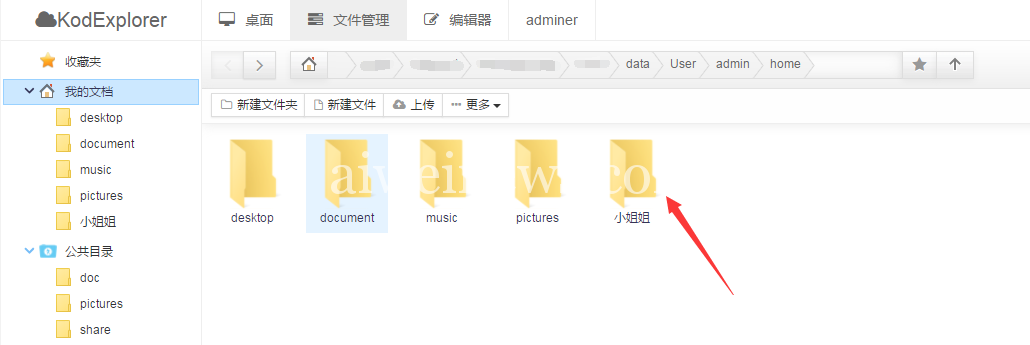
复制以下代码:文章源自技术奇点-https://www.xerer.com/archives/23290.html
http://osdgzjx2m.bkt.clouddn.com/yun20170731174154.png文章源自技术奇点-https://www.xerer.com/archives/23290.html
文章源自技术奇点-https://www.xerer.com/archives/23290.html
现在你就可以使用KODExplorer了,我们在KODExplorer中右键新建一个文件夹,命名为:小姐姐。文章源自技术奇点-https://www.xerer.com/archives/23290.html
文章源自技术奇点-https://www.xerer.com/archives/23290.html
文章源自技术奇点-https://www.xerer.com/archives/23290.html
在如上图中记住你的目录路径,类似于这样:文章源自技术奇点-https://www.xerer.com/archives/23290.html
/www/wwwroot/你的站点域名/cloud/data/User/admin/home/小姐姐/文章源自技术奇点-https://www.xerer.com/archives/23290.html
回到AriaNg面板中点击Aria2设置-基本设置,将下载路径改成你在KODExplorer新建的文件夹路径。文章源自技术奇点-https://www.xerer.com/archives/23290.html
文章源自技术奇点-https://www.xerer.com/archives/23290.html
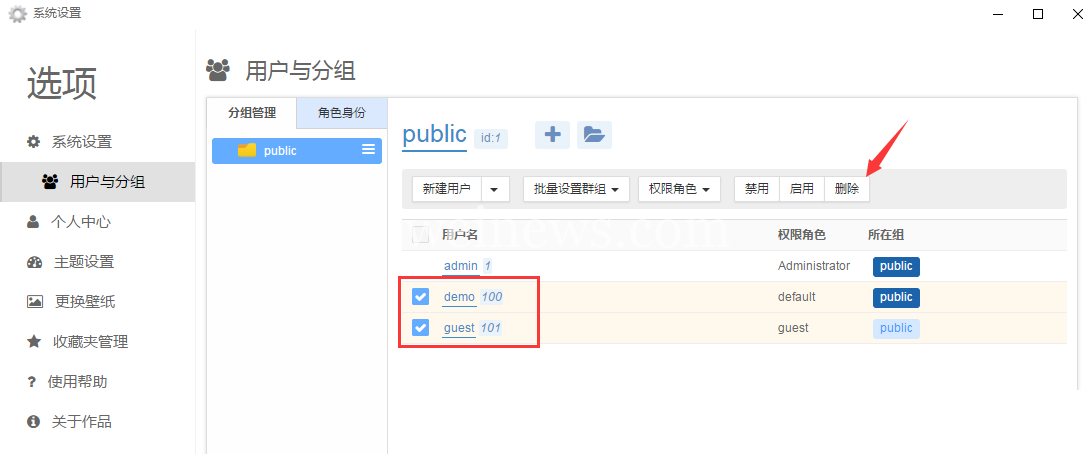
文章源自技术奇点-https://www.xerer.com/archives/23290.html
现在就可以在AriaNg面板中添加一个任务来测试下是否能够正常下载了:文章源自技术奇点-https://www.xerer.com/archives/23290.html
文章源自技术奇点-https://www.xerer.com/archives/23290.html
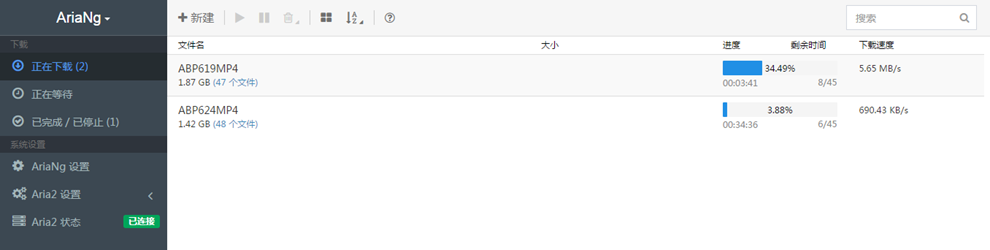
文章源自技术奇点-https://www.xerer.com/archives/23290.html
下载完成后在KODExplorer就可以看到你下载的各类文件了:文章源自技术奇点-https://www.xerer.com/archives/23290.html
文章源自技术奇点-https://www.xerer.com/archives/23290.html
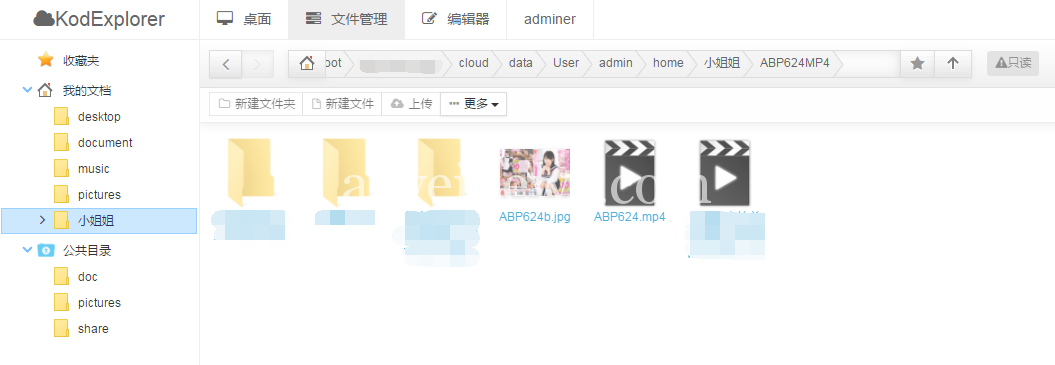
现在我们来试试看在线播放视频:文章源自技术奇点-https://www.xerer.com/archives/23290.html

文章源自技术奇点-https://www.xerer.com/archives/23290.html
那么到这里教程就基本上结束了文章源自技术奇点-https://www.xerer.com/archives/23290.html
文章源自技术奇点-https://www.xerer.com/archives/23290.html
PS.在我完全将这套方案实施后也发现有一点点小问题。通过Aria2下载完的文件保存到KODExplorer中后,在KODExplorer中是无法进行文件的其他操作的,诸如:重命名、删除、移动等操作。应该是权限类的东西没设置好,但是我也懒得折腾了,反正不影响使用就是了,再说这种肯定都是自用的,如果有不想要的文件去FTP删除也是一样的,只是稍微麻烦点。我这里只是稍微提一下这个问题,当然如果有大佬能给出解决办法那自然是最好的~文章源自技术奇点-https://www.xerer.com/archives/23290.html
文章源自技术奇点-https://www.xerer.com/archives/23290.html
我这里没有现成的服务器,有聚聚想弄的自行搞一下,或者赞助艾薇资讯搞一个,然后我会把它放在论坛大家一起用。文章源自技术奇点-https://www.xerer.com/archives/23290.html
再见!文章源自技术奇点-https://www.xerer.com/archives/23290.html
